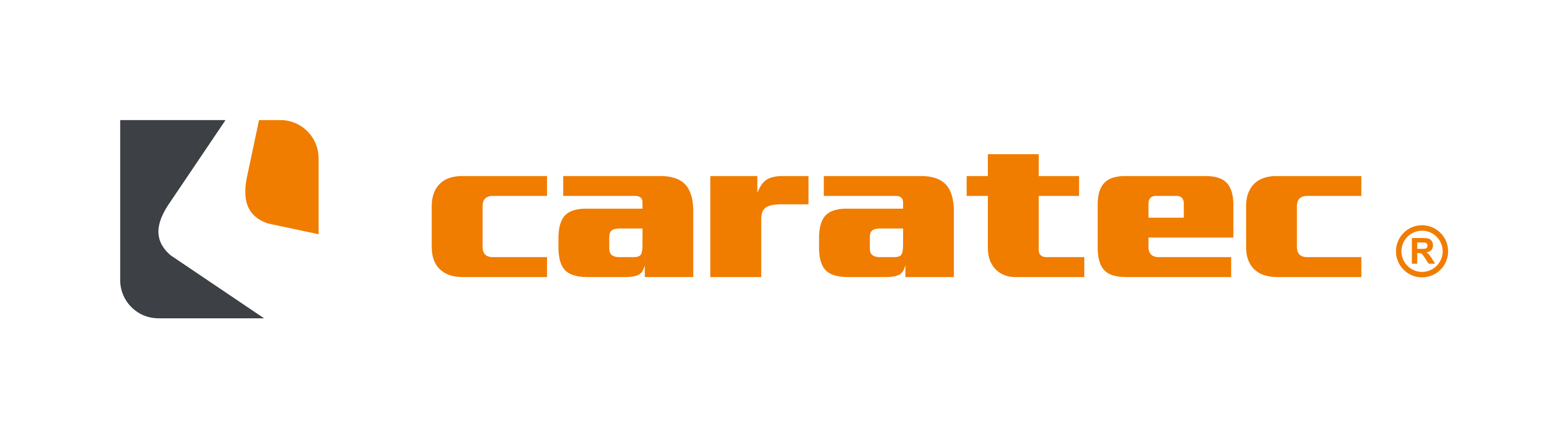Software Update (English)
Step 1 - Preparing the USB storage medium
Download the software file here. If you are not sure which software is the right one for your unit, please contact our service department directly at service@caratec.de.
File name: CAVXXXX_YYYY_VZZ.zip
The file name always contains the model number (CAVX), the panel type (Y) and the version number (Z). Please check if the information fits to your unit. Never install software that is not suitable for your unit. Click here to find out the panel name and model number of your machine.
Step 1.1
Connect a USB storage device (FAT32, max. 16GB) to your PC and copy the software file to the USB stick.
Step 1.2
Right-click on the software file and select "Extract all...".
Step 1.3
Click on "Browse..."
Step 1.4
Select the USB storage device and click Select Folder.
Step 1.5
Click on Extract
Step 1.6
In the next step, check whether there is now a file with the extension .bin on the USB storage medium. The file must not be in a subfolder. Then delete the .zip file.
Step 1.7
Finally, eject the USB storage medium by right-clicking on the drive and then selecting "Eject".
Step 2 - Software Upgrade
Step 2.1
Connect the TV set to a stable power supply and switch on the set. Insert the USB storage medium into the USB port of the TV set. Press the "Menu" key to open the main menu and select "Configuration".
Step 2.2
Then select the menu item "Software Update (USB)" and press the right arrow key.
Step 2.3
Confirm the message below by pressing the left arrow key. The update starts. As soon as the update has been carried out, the unit restarts. Then remove the USB storage medium.
To check whether the update was successful, you can compare the date the software was created before and after the update was installed. This information can be found in the same menu as the model number and the panel version.